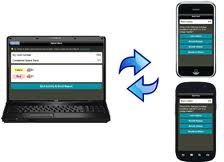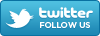As promised in our previous blog, we are going to be presenting new and interesting tools for you to incorporate into your classrooms that are free, simple, and incredibly useful. Involving students in your classroom sessions rather than just lecturing to them can prove to be very beneficial on both their part and your own. One way to involve them throughout the entire class session is to consistently be getting their feedback-in a high-tech way.
We have a few options for you to try this out if you haven’t yet. Turning Point, a tool we have blogged about often, and is available for your use, is an audience response system. By simply providing your students with the “clickers” and using the Turning Point software, you are able to create presentations that look exactly like your PowerPoint, but incorporate questions for the students to answer as you go. It provides instant feedback, so right after they all enter their answers and polling closes, you can discuss the results.
Another tool we have come across recently that does something similar is web-based, free, and allows students to use any device with an internet connection (tablets, smartphones, and laptops). Socrative allows teachers 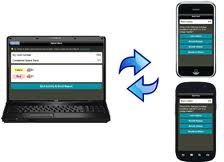 to log into their accounts during class and instantaneously ask a question for their students-the students then are able to log in to their own accounts and answer. This allows real-time interaction and collaboration among the students and educators in the classroom. Additionally, educators can pre-plan activities or assessments and view the data in Google Docs or Excel!
to log into their accounts during class and instantaneously ask a question for their students-the students then are able to log in to their own accounts and answer. This allows real-time interaction and collaboration among the students and educators in the classroom. Additionally, educators can pre-plan activities or assessments and view the data in Google Docs or Excel!
Both of these tools put a new twist on the traditional college classroom and create a more interactive environment (and more alert, prepared students!). If you would like to give them a try, don’t hesitate to contact us to answer your questions or help you get started!
As promised in our previous blog, we are going to be presenting new and interesting tools for you to incorporate into your classrooms that are free, simple, and incredibly useful. Involving students in your classroom sessions rather than just lecturing to them can prove to be very beneficial on both their part and your own. One way to involve them throughout the entire class session is to consistently be getting their feedback-in a high-tech way.
We have a few options for you to try this out if you haven’t yet. Turning Point, a tool we have blogged about often, and is available for your use, is an audience response system. By simply providing your students with the “clickers” and using the Turning Point software, you are able to create presentations that look exactly like your PowerPoint, but incorporate questions for the students to answer as you go. It provides instant feedback, so right after they all enter their answers and polling closes, you can discuss the results.
Another tool we have come across recently that does something similar is web-based, free, and allows students to use any device with an internet connection (tablets, smartphones, and laptops). Socrative allows teachers to log into their accounts during class and instantaneously ask a question for their students-the students then are able to log in to their own accounts and answer. This allows real-time interaction and collaboration among the students and educators in the classroom. Additionally, educators can pre-plan activities or assessments and view the data in Google Docs or Excel!
Both of these tools put a new twist on the traditional college classroom and create a more interactive environment (and more alert, prepared students!). If you would like to give them a try, don’t hesitate to contact us to answer your questions or help you get started!
 SymbalooEDU is the perfect solution to help students stay organize and manage their time in the most efficient manner. They can create webmixes for each class, for their personal interests, and more. In a single online environment, they have everything they use the most organized at their fingertips!
SymbalooEDU is the perfect solution to help students stay organize and manage their time in the most efficient manner. They can create webmixes for each class, for their personal interests, and more. In a single online environment, they have everything they use the most organized at their fingertips!