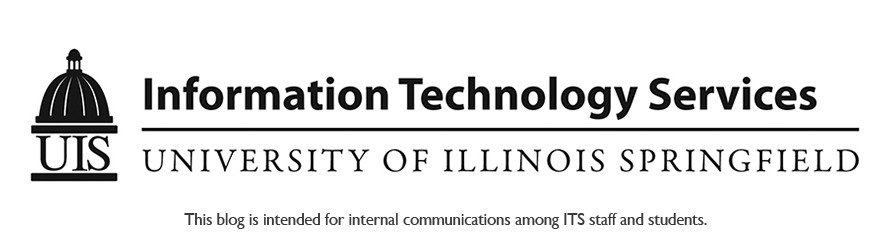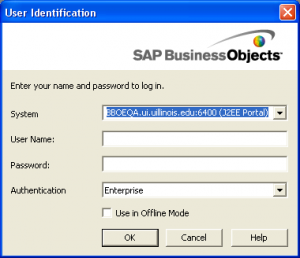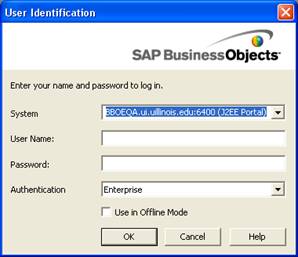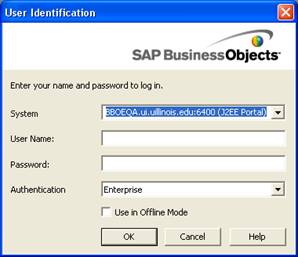The latest version of Business objects is ready to be tested, the instructions are below.
This should be a very interesting release.
Thanks
Chris
From: Bergman, Michelle [mailto:bergman@uillinois.edu]
Sent: Thursday, March 17, 2011 2:51 PM
Subject: ITPC-0362 BO XI R3 Implementation Testing
Good Morning Business Objects XI Release 3 Testers!
The BOQA XI 3.1 environment is up and ready to be tested and will be made available NOW – April 29, 2011.
1) To test InfoView/EDDIE log in via: http://urbboeqa.ui.uillinois.edu:8080/InfoViewApp/logon.jsp
* Use your current username and password
* IMPORTANT: DO NOT Launch Desktop Intelligence from this portal. If you do, BOXI 3.1 will become your default which will make your BO XI R2 inoperable and you will not be able to run any Deski reports.
* Once in the portal you will notice the Home Page is different. DS was unable to change the Home Page to match the BO XI R2 Home Page because BO changed the appearance of the default home page. However, you can set your preferences to make the appearance similar. Please see the attachment: ChangeNewInfoViewHome.doc.
* Review the options available via this portal and feel free to attempt to use any of the functions from the portal but DO NOT launch Desktop Intelligence from this portal.
* Provide any feedback including errors or problems, ideas for improvement, questions regarding functionality, etc. via the attached spreadsheet.
* Send any feedback via email to DS-BO XI3 Issues
2) To test Business Objects – Desktop Intelligence do the following:
* Install the BO XI R3.1 tools from the executable provided PRIOR to launching Desktop Intelligence from YOUR DESKTOP. See attached SETUP.EXE from above.
* Attached are instructions for the R3.1 tools install.
* Please see step 13 in the attached document for features you want to select or deselect under the Business Objects Enterprise Client Tools node.
* After the R3.1 tools are installed DO NOT LAUNCH Desktop Intelligence from InfoView/EDDIE.
3) Launch Desktop Intelligence from your desktop
* Go to START
* Click ALL PROGRAMS
* Select BusinessObjects XI 3.1 then following the side links Select BusinessObjects Enterprise Client – Desktop Intelligence.
* In the BO pop-up window type the following:
o SYSTEM: URBBOEQA.ui.uillinois.edu:6400 (J2EE Portal)
o Username and Password: Use your current production username and password
o See screenshot below
[Rectangular Callout: Be sure System value is URBBOEQA.ui.uillinois.edu:6400 (J2EE Portal)][cid:image001.jpg@01CBE301.D5B0B030]
4) Test Desktop Intelligence R3
* Once you are logged into the BO QA environment for Deski you will be able to use the Universes, reports and connections that you use via BO Production.
* Begin using Deski and its report options and feel free to attempt to use any of the functions but DO NOT launch Desktop Intelligence from the InfoView/EDDIE portal.
* Provide any feedback including errors or problems, ideas for improvement, questions regarding functionality, etc. via the attached spreadsheet.
* Send any feedback via email to DS-BO XI3 Issues
5) Remove BO XI R3 Tools from your computer
* After you have concluded your testing of the BO XI R3 (now – April 29, 2011) un-install the R3 Tools from your machine. If you do not un-install BO XI R3 Tools from your machine and you launch Desktop Intelligence from the InfoView/EDDIE portal then BO XI R3 will become your default BO version so your reports will not run using this version.
* Go to START – CONTROL PANEL – ADD/REMOVE PROGRAMS
* Scroll through list until you see: SAP BusinessObjects Enterprise XI 3.1 Client Tools SP3
* Select SAP BusinessObjects Enterprise XI 3.1 Client Tools SP3 then click REMOVE PROGRAM
* **DO NOT REMOVE BusinessObjects XI R2 or the Service Pack 5**
We appreciate your willingness to participate in the testing of BO XI R3. Your input and findings will be used to ensure a smooth transition from R2 to R3 in June 2011.
Many Thanks!
Michelle Bergman
Decision Support
217-265-6541
This attachment was removed.
 To install BO Client Tools.doc
To install BO Client Tools.doc