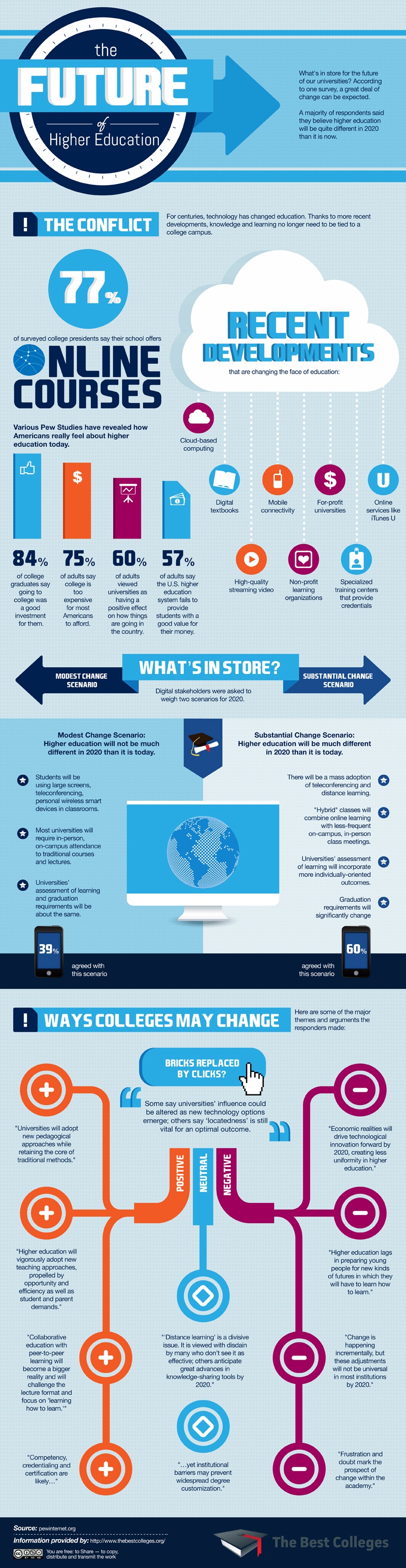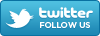Kicking off the school year is always a great time to re-familiarize yourself with all the great tools and resources offered at UIS to not only the faculty and staff, but also your students! Today, we are sharing some of the services UIS ITS Client Services offers so you can be prepared to share them with your students as the semester begins!
o Computer Labs: There are various computer labs on campus available for students that are equipped with Macs, PCs, software, printers, an audio lab, equipment checkout and more! Be sure to share this with your students—and that on the ITS webpage, they can find the locations and hours of all labs!
o Help Desk: The Help Desk is located in the Media Lab and offers assistance at hours that are convenient for student schedules. They are able to assist with repairing issues with computers and can even assist with using the software/services in the labs.
o Citrix Virtual Desktop: If your student doesn’t have specific software on their computer, but they need it to complete an assignment, it can be a bit frustrating! Citrix Virtual Desktop allows users to connect to a UIS desktop on a personal computer from home (or wherever!), so users are able to access all the software equipped on the UIS desktops! So if you know of any students that perhaps don’t have MS PowerPoint or SAS software, be sure to let them know in addition to using the Computer Labs, they can also use Citrix Virtual Desktop!
o ITS Workshops: ITS offers weekly workshops teaching how to navigate the ins and outs of programs and UIS resources. Be sure to remind your students they can check the ITS webpage to see when these workshops will take place! From MS Word to Adobe Photoshop and Blackboard…these workshops are a great way to become more familiar and learn these programs!