As we begin wrapping up the spring semester, many of us may have exciting plans coming up. Summer is typically the time for trips abroad that may not fit into the school year, mission trips to help out in different areas for different purposes, family trips, friend trips, and wherever else the summer takes you…
One of the neatest ways to use all the great technology and tools available on the internet is to document experiences and share them with others. There are tons of ways to do this, and today we are sharing some of our favorites!
Blogging: Blogging is such a great way to get out there and share your experiences, opinions, ideas, and basically inspire (and be inspired!) by others on the internet. Incorporate videos, posts, photographs, maps, and anything you want to share about your trip (the list is really endless!) Blogs are great because they combine all of these elements in one easy location for others to follow and keep in touch while you are busy traveling the world.
Google Maps: If you are a Google Maps user, you may have noticed some of the pretty neat elements they’ve begun incorporating into maps: photos, videos, landmarks complete with descriptions, and custom-made maps created by Google users for others to explore and share. Creating a Google Map of a trip (especially if you are hopping around place to place) is a great way to document your travels and share them with others so they can see some of the same things you were able to experience!
We have so many ideas we’d love to share with you if you are looking to incorporate multimedia into really any of your experiences. You don’t have to travel to Europe to create a blog or go on a backpacking trip to create your own Google Map. These awesome tools are at your fingertips waiting for you to become inspired, create and share!
-
Recent Posts
Related Links
-

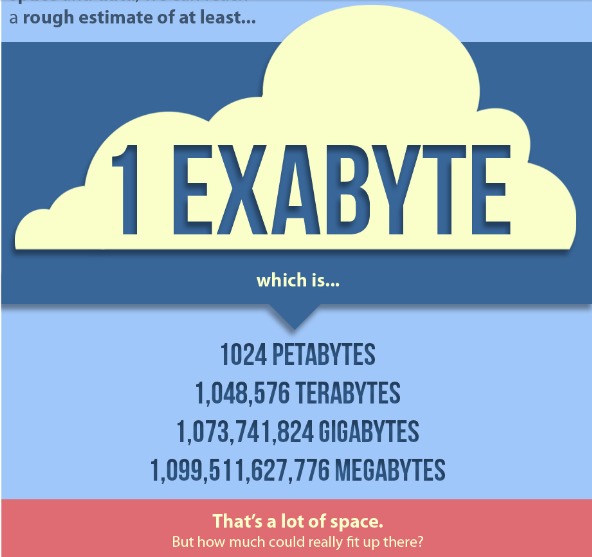
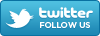
The tool to stimulate discussion on YouTube!
This week’s new tool is one that is integrated with YouTube. We’ve blogged in the past about how valuable YouTube is as a tool in higher education, and this tool makes it even more valuable!
YouTube allows users to communicate about videos through short comments that appear on a feed below a video. While this is a good way to share opinions and read the comments others have about the video, it is a limited feature. When it comes to educational videos, users may want to share more than simply short comments. They may have specific questions and desire thorough answers that cannot be covered in a short comment. This is where our new tool, Grockit Answers, comes in!
Simply search for a YouTube video and then post a question you have at any point in the video. When others watch the video, your question will appear at the same point in the video that you entered it. Others can then answer your question!
When videos are confusing or you could use additional clarification on the material presented, you can simply enter your question for others to answer. This stimulates discussion, thinking, and collaborating with others in an online environment. Be sure to share this tool with your students! It is a great addition to the online learning environment of YouTube.
Comments Off on The tool to stimulate discussion on YouTube!
Posted in Helpful Tips, Web App, Website
Tagged Comments, Grockit Answers. YouTube